KNEC CBA PORTAL User Guide For KPSEA (Grade 6) Registration.
The Kenya National Examinations Council (KNEC) has introduced the Kenya Primary School Education Assessment (KPSEA) Portal, a web-based platform designed for registering Grade 6 learners.
Schools must log into the KNEC CBA portal using their designated credentials (Username and Password) to register learners under the KPSEA Portal. The system incorporates an audit trail to monitor user actions, ensuring data integrity and accountability.
Accessing KPSEA CBA Portal
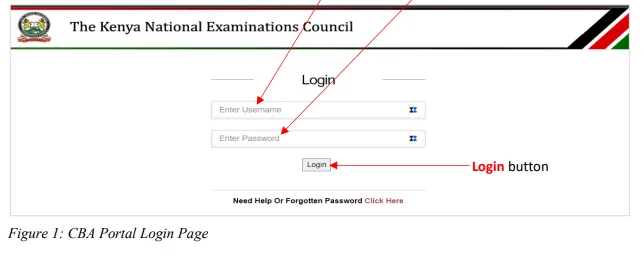
The KPSEA Portal is available upon logging into the CBA portal, which can be accessed through the following URLs:
- CBA Portal: https://cba.knec.ac.ke
- KNEC Website: https://www.knec.ac.ke (Click on the CBA Portal link)
- KNEC-Portal: https://knec-portal.ac.ke (Click on the relevant button)
Login Credentials
Schools can log into the CBA Portal only with valid login credentials. Users are required to enter their assigned Username and Password to proceed.
Upon accessing the portal, a login page will appear where users must enter their credentials correctly.
Users are advised to keep their credentials secure and private to prevent unauthorized access to sensitive data.
If login issues occur, such as an unregistered school code or a forgotten password, users should click on the help button. A pop-up message will advise them to contact their Area SCDE for school registration or password recovery. Login credentials must be obtained before proceeding.
REGISTRATION OF GRADE 6 LEARNERS
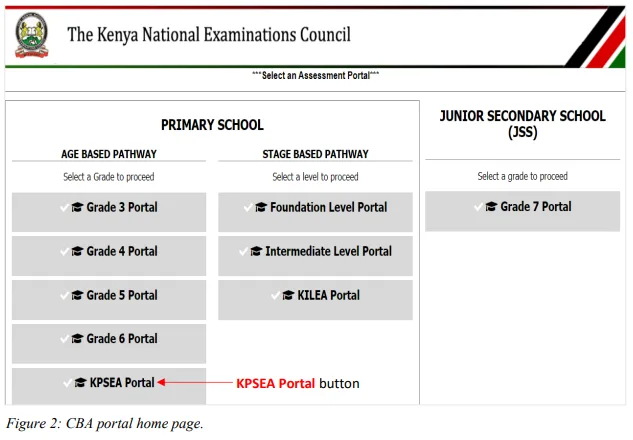
Prerequisites for Registration
To be registered, Grade 6 learners must have a valid Assessment Number. Those without an Assessment Number should undergo normal registration in the CBA portal under the Grade 6 section.
Editable Learner Details
During registration, schools can modify the following details except for the Assessment Number:
- Full Name
- Gender (Male/Female)
- Birth Certificate Number
- NEMIS UPI Code
- Date of Birth
- Nationality (Citizen/Non-Citizen)
- Religious Subject (CRE/IRE)
- Disability Option (None/Blind/Low Vision/Deaf/Physical Disability)
- Parent/Guardian Name
- Parent/Guardian Phone Number
All fields are mandatory, except for the NEMIS UPI Code and Birth Certificate Number, which should be provided if available.
Special Registration for Deaf Learners
If the “Deaf” option is selected for disability, users must choose the corresponding subject option, either Kiswahili Language (KIS) or Kenya Sign Language (KSL).
Registering Learners on KPSEA Portal
Upon successful login, users will be directed to the CBA portal home page.
Users must click the designated button to open the KPSEA Portal home page and initiate Grade 6 learner registration.
Registering Learners
- Click the registration button to open the registration page.
- Enter the Assessment Number and click the “Search” button.
- Learner details will be displayed for verification and updating.
- Missing or incorrect details can be edited by selecting the specific field.
- Disability options must be selected where applicable. Deaf learners must also select either KIS or KSL as their subject option.
- Click the “Save Learner” button to save the updated details.
- A confirmation message will appear, indicating successful amendment of learner details.
Viewing and Managing Registered Learners
- Users can view the list of registered learners by clicking the designated button.
- Registration details for a specific learner can be edited by selecting the relevant option.
- To remove a registered learner, users must click the “Remove” button. A confirmation message will be displayed upon successful removal.
- If a learner is deleted by mistake, their details can be retrieved using the Assessment Number for re-registration.
VIEWING REPORTS

Accessing Reports
- Click the “View Reports” button.
- Select the desired report to view, download, or print.
Downloading the KPSEA Nominal Roll
- Click the download button.
- Select the export icon to download the report in the preferred format, such as PDF.
Read Also: KNEC Opens CBA Portal for Grade 3 and Grade 6 Learners Registration
Printing Reports
- Open the downloaded report (e.g., KPSEA Nominal Roll).
- Click the “Print” icon and select a printer to complete the process.
This guide provides a structured approach to accessing, registering, and managing learners in the KPSEA Portal while maintaining security and accuracy in data management.
Follow Teachers Updates on Facebook, LinkedIn, X (Twitter), WhatsApp, Telegram, and Instagram. Get in touch with our editors at [email protected].



Discussion about this post