KNEC CP2 Portal: Registration, Deployment Letters, and Password Reset.
The Kenya National Examinations Council (KNEC) is responsible for maintaining and regulating examination standards across Kenya. Annually, the council employs qualified individuals, including overseers, assessors, and supervisors, to ensure the proper administration of national examinations.
To be eligible for these roles, applicants must register via the KNEC CP2 portal and fulfill all specified requirements. Teachers Updates provides insights into this platform.
Purpose of the KNEC CP2 Portal
The Contracted Professionals System, commonly referred to as the KNEC CP2 portal, is an online platform designed for managing all national examination officers. It records precise information on all individuals contracted to oversee, supervise, and manage examinations.
Developed by the council, this system is specifically intended for verified professionals, including teachers, examiners, security personnel, and drivers. It facilitates the execution of their assigned duties, such as exam supervision, management, and administration.
Functionality and Access
The KNEC CP2 portal enhances efficiency and accountability by integrating various service providers and agencies. It gathers, verifies, and reports on activities and personnel involved in administering national examinations.
Once registered, users can apply for contractual positions when vacancies are announced and download their deployment letters.
However, access to the portal is contingent upon approval by the examination council. For instance, teachers seeking contracted roles must be fully registered with the Teachers Service Commission (TSC) and actively practicing.
Drivers must hold valid licenses accredited by the National Transport and Safety Authority (NTSA), while security personnel are sourced from the National Police Service (NPS).
Registration Process for KNEC CP2
The KNEC CP2 registration process is simple and must be completed by professionals applying for roles such as examination invigilation, supervision, and management. First-time users of the CP2 KNEC portal can follow these steps to register:
- Ensure internet connectivity on a computer and open a preferred web browser.
- Access the KNEC CP2 portal to create an account.
- On the login interface, locate the options below the login fields, which include “Create Account” or “Reset Password.” Select “Create Account.”
- Enter a valid mobile phone number in the provided field, confirm the accuracy, and click “Create Account.”
- An SMS will be sent to the provided mobile number containing login details, including the username and password, along with a link to access the system.
- Upon receiving these credentials, confirm receipt via the phone number used for registration.
- Before proceeding further, download the manual available on the portal for guidance on accessing all services efficiently.
By following these steps, contracted professionals can successfully register and access the necessary services through the KNEC CP2 portal.
Logging into the KNEC CP2 Portal
Existing users must use their designated usernames and passwords to gain access to the portal. Below is a step-by-step guide for logging into the KNEC CP2 portal:
- Launch a web browser on a device connected to the internet.
- Navigate to the KNEC CP2 homepage.

KNEC CP2 login password reset
Users who have forgotten their account passwords can retrieve them by sending an SMS with the word “Password” to 22262. They will receive a response containing instructions to regain access.
Another option is visiting the portal and selecting the “Forgot password” option under the login tab. Users will be prompted to enter their usernames to initiate the password reset process.
Updating Details for Existing Users on the KNEC CP2 Portal
To make changes to personal details on the CP2 portal, users should follow these steps:
- Access the KNEC CP2 portal and sign in using a username and password.
- Select the “Profile” tab to view the system-captured details.
- Choose a specific section, such as Personal Information, Qualifications, or Work Experience, to review specific details.
- Click “Edit” to modify and update existing records. For instance, selecting “Personal Information” requires clicking “Edit” to make changes to the profile details, while selecting “Work Experience” allows users to update professional history.
- To add new details, select “Add” to generate the relevant input fields. Previously contracted professionals are required to periodically update their details.
Professionals with active accounts need to update certain details periodically, particularly biodata. For example, if a contracted teacher relocates to a new workplace, updating this information ensures that allowances such as travel stipends are adjusted accordingly, as they vary based on location.
Applying for Jobs via the CP2 KNEC Portal
Creating a CP2 KNEC Portal Account and Application Process
To apply for job vacancies, one must first create an account on the CP2 KNEC portal. Job openings are categorized based on exam type, activity type, designation, duty station, county, and sub-county.
The application process involves selecting the appropriate options from the dropdown menus as outlined below:
| LABEL | EXPECTED FEEDBACK |
|---|---|
| Exam | Select the examination type relevant to the application, such as KCPE or KCSE. |
| Activity | Indicate the activity to be undertaken, such as invigilation or supervision. |
| Duty Station | Specify the location where the task will be carried out, such as an exam or distribution centre. |
| Position | Choose the role or designation, including options like invigilator, centre manager, or clerk. |
| County | Select the county where the activity will take place, such as Nairobi or Kisumu. |
| Sub-county | Pick a sub-county within the previously chosen county. |
| Search Button | Click to view available job vacancies based on the selections made. |
Upon clicking the search button, the number of available positions corresponding to the selected criteria will be displayed. After entering the required details, a notification will appear summarizing the application, including the role, examination, and duty station.
In cases where an error has been made, the entire application process should be repeated to make corrections. Once all details are confirmed to be accurate, the check box should be marked, followed by clicking the Submit Application button.
A confirmation message will then appear, stating that the application has been successfully submitted and is under review. Applicants will receive further communication shortly.
Job postings are made periodically, particularly around national examination periods. The council advertises positions primarily for secondary school and middle-level college examinations.
Job roles are assigned based on specialization, and each contracted professional undergoes training specific to their area of work.

Withdrawing an Application on the CP2 KNEC Portal
If an error has been made during the application process, such as selecting the wrong designation, or if the applicant wishes to cancel the application, the following steps should be followed:
- Log in to the CP2 KNEC portal account.
- Navigate to the Applications tab and select the withdrawal option.
Once an application is withdrawn, a new one can be submitted.
Downloading Deployment Letters
Successful candidates receive deployment letters, which serve as proof of employment for a particular assignment. These letters confirm that invigilators or supervisors have been designated to a specific workstation. To access and download the deployment letter, applicants should:
- Log in to the CP2 KNEC portal.
- Click on the Dashboard tab.
- Navigate to the Deployment tab to view assigned positions and centres.
- Locate the Deployment section, where a table containing relevant details will be displayed.
- Find the Actions column beneath the table and click the Download option to retrieve the letter.
After securing a position, applicants must also complete a declaration form, which is necessary for payment processing.
Successful applicants receive notifications through text messages, the portal, or direct phone calls. Upon confirmation of the job, they are required to print the invitation letter and bring it, along with other necessary documents specified in the letter, to their assigned work location.
Read Also: Moi University to Eliminate Printed Exams in Three Months, Goes Digital Over Missing Marks
Registering with KNEC
Creating an Account on the CP2 Portal
To register with the Kenya National Examinations Council (KNEC), one must visit the CP2 portal and create an account. It is crucial to remember the login credentials, as they will be required for future access to the portal.
Activating the CP2 Account
There is no additional activation process necessary for the CP2 portal. Once an account is created by following the outlined steps, it becomes fully functional. Users can then apply for available positions and, if successful, download deployment letters.
Applying for an Invigilator Position
Applications for invigilation roles can only be submitted when KNEC officially opens the CP2 portal for this purpose. Applicants must log into their accounts and select the invigilator position from the activity dropdown, specifically option number two in the table.
Significance of the KNEC CP2 Portal
The CP2 portal is a vital platform for individuals interested in invigilating or supervising national examinations in Kenya. Without registering through this system, securing these positions is not possible.
KNEC CP2 Portal: Registration, Deployment Letters, and Password Reset
Follow Teachers Updates on Facebook, LinkedIn, X (Twitter), WhatsApp, Telegram, and Instagram. Get in touch with our editors at [email protected].

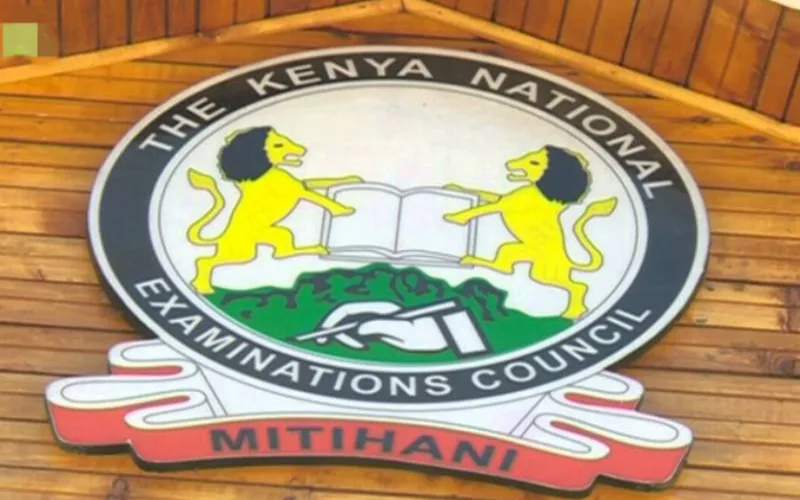




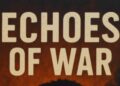




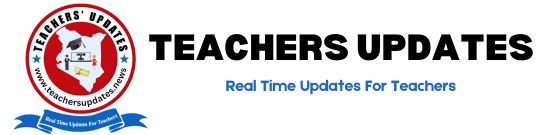
Discussion about this post