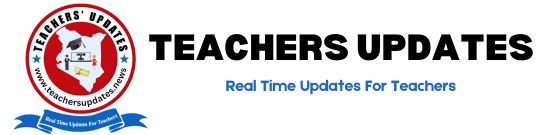Procedure: Declaring Income, Assets, and Liabilities on Teachers Online Services Portal
1: Accessing the Portal
- Open a web browser (preferably Chrome or Mozilla Firefox).
- Visit the TSC website at www.tsc.go.ke.
- Click on the “Online Services” menu and select “Teachers Online Services” from the submenu. Alternatively, you can directly visit www.teachersonline.go.ke.
- Select “Teachers Online Services” from the submenu of the “Online Services” menu. Alternately, you can visit www.teachersonline.go.ke directly.
- To continue, please click the “Declaration of Income, Assets, and Liabilities” link at the top of the page.
2: Creating Your Password
- Create a Password
- Input your TSC number in the field provided.
- Provide your mobile number and a valid email address (use your email for password reset and confirmation of declaration submission).
- Set your preferred password and confirm it by entering it again.
- Click “Next” to proceed.
3: Logging into the System
- Enter your TSC number and the password you created.
- Click “Log in” to access the system.
4: General Information and Bio Data
- Read through the general information and click “Next.”
- Fill in your place of birth, marital status, postal address, and permanent address in the fields provided.
- Click the “Next” button to save and proceed.
5: Declaring Income, Assets, and Liabilities
- Click on the appropriate tab to declare your liabilities, income, and assets statements.
- Click the “Add/Save” button below each category (liabilities, income, and assets) to add more records if necessary.
6: Capturing Spouse(s) and Dependents
- Enter the details of your spouse(s) and dependents.
- Click “Save” to proceed.
- If you have more dependents to add, repeat the process.
- Declare the income, assets, and liabilities of your spouse(s) and dependents as needed.
7: Capturing Other Information
- Enter any other relevant information in the provided fields.
- Click “Save/Add” if applicable.
8: Capturing Witness Details and Viewing Declaration Summary
- Enter the witness details in the provided fields.
- Click “Save.”
- Click the “View Summary” button to review your declaration.
- If corrections are needed, use the appropriate menu on the left side of the window or the “Previous” button to edit.
- Once satisfied, click “Submit” to complete your declaration.
- A copy of your declaration will be sent to the email address you provided in Step 2.
For Administrators (Part B): Monitoring Declaration of Income, Assets, and Liabilities
- Log in to the system.
- Click on the “Monitor Income, Assets, and Liabilities” link on the left side of the window.
- Check the compliance status and provide reasons for non-compliance as needed.
- Click “Save” to submit.
Managing User Password
- Resetting Password: If you forget your password, click on “Forgot password” and follow the instructions sent to your email to create a new password.
- Changing Password: To change your password, access your profile, and navigate to the “Account” section.
- Log Out: Always log out of the system when not in use for security reasons.
For Support
- If you need assistance, please call 0202892422, 0202892424 (Integrity), or 0202892052 (ICT).
This procedure outlines the steps for teachers and administrators to use the Teachers Online Services Portal effectively.
ALSO READ:
- TSC’s Commitment to Relevant Sustainable Development Goals
- TSC’s Commitment to National Development through Education: A Closer Look at Vision 2030
- TSC’s Efforts in Advancing Relevant Sustainable Continental Perspective in Education
Procedure: Declaring Income, Assets, and Liabilities on Teachers Online Services Portal
Follow Teachers Updates on Facebook, LinkedIn, X (Twitter), WhatsApp, Telegram, and Instagram. Get in touch with our editors at [email protected].