TSC TMIS User Guide: Login, Data Submissions and Update
Teachers Online Services aims to restructure the delivery of services to all teachers, employed and non-employed. It is a user-friendly portal that ensures consistent and timely access to services at all administrative levels within the commission.
TMIS is a module in teachers’ online services that captures various aspects within an institution:
- Institution’s basic details.
- Student enrollment: special, ordinary, or both.
- Teachers’ details including mobile numbers.
- Teachers with special needs.
- Teachers on study leave.
- Subject enrollment for the school.
- KCPE/KCSE performance.
Mobile numbers and basic details of teachers are updated on the Teachers Details page. Below are the steps to follow to access teachers’ online services and upload mobile numbers.
To access Teachers Online (TOS), follow any of the methods below:
- Access the TSC website at www.tsc.go.ke, go to the Online Services tab, and click on Teachers Online Service.
- Simply type https://teachersonline.tsc.go.ke into the search engine.
- In the search engine, type “teachers online” and select the option with the address https://teachersonline.tsc.go.ke.
These methods will take the user to the TOS home page.
Follow Teachers Updates on Facebook
How to log into the system
To log into the system, input your username as a TSC number and password as “welcome” (for a new user who has not changed the password). The next window will be displayed.
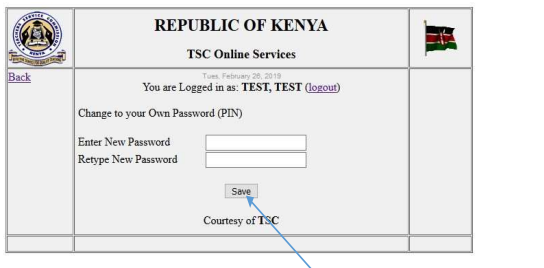
In the next page, Enter a new password and retype the same. Click save. This will take you to the home login with a new password.
NB: The number of tabs displayed will vary depending on the user’s role and the rights granted. This will differ for Institution Heads, TSC ICT officers, CSOs, SCDs, and County Directors.
Institutional Heads
Submission of Teachers’ Returns
Institutional heads are required to update their institutional data by clicking on TMIS returns > Submit Teachers Returns.
To Navigate the pages on TMIS
After filling all the fields on the page, click on the button pointed by the arrow. The next page will be displayed. To input data in row 1 (below 13 years), click on the button indicated by arrow 1 in the action column.
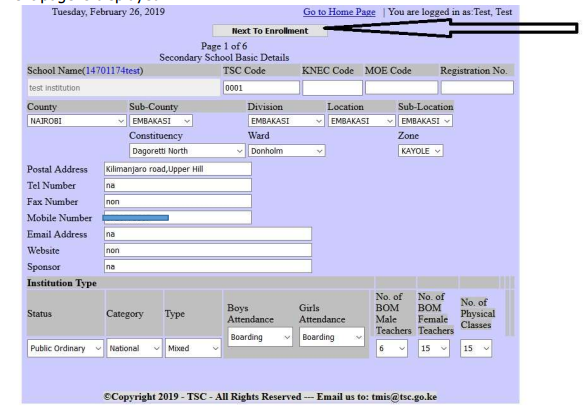
The button will change to resemble the one that Arrow 2 (below) is pointing at. After data input, click on the button (resembling the one pointed by arrow 2) to save.
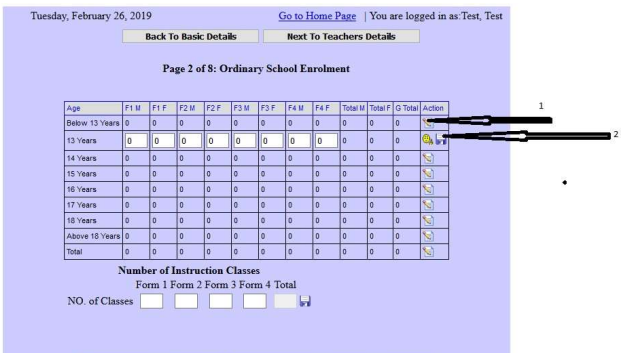
Repeat for all the columns. Capture the number of classes at the bottom of the page.
To Edit Teacher’s Details
When done with this page, click on the button next to Teacher Details. For teachers already captured, it is possible to edit one record at a time by first clicking on the edit button in the Action column.
This is the button to use to input a teacher’s mobile number where none is displayed. After editing, click on the save button in the action column to commit the changes.
NB: An error message will appear for you to edit if any necessary details are missing or if you used the incorrect capture format.
County Administrators Monitoring and Report Access
Directors, SCDs, CSOs, and County ICT officers will access tabs similar to the ones displayed below. To monitor the uploading of data, i.e., mobile numbers, select the TM Reports tab, and then click on the report to generate.
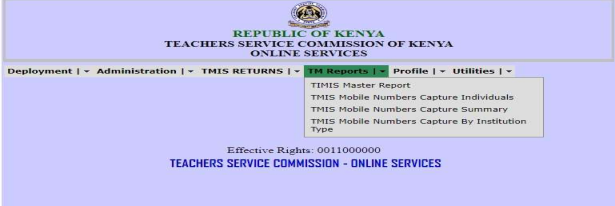
For example, to monitor individual captures for mobile numbers, click on TMIS Mobile Capture individuals. Select the format to use to generate the report. Click Export.
A file will be downloaded. Double-click to open. You may need to format the data to make it more presentable.
Before publishing and editing a teacher’s data, the headteacher or principal needs to have the following details:
- Username
- Password
- TMIS Data Update – Phone Number
Read Also: List Indian Schools in Nairobi
To add a teacher into the system, the principal must possess the teacher’s data, which includes:
- Basic school details
- Ordinary enrollment
- Teachers’ Details
- Teacher on study leave
- Subject enrollment (CBE)
- Non full teaching load due to illness
- KCPE/KCSE performance
- TMIS Data Update – Phone Number
How To update data on TMIS: Follow these steps:
- Type http://www.teachersonline.go.ke into your browser.
- On the official tab, enter the username and password provided by the TSC ICT department.
- Once logged in, proceed to update the teacher’s data.
How To update a teacher’s phone number on TMIS:
- While logged in to TMIS home, navigate to the ‘TEACHERS’ tab.
- A list of all teachers in the institution will be displayed.
- Click on the edit icon under the ‘ACTION’ column, located at the rear right side of the window.
- The details of the teacher will be opened for editing.
- Enter the teacher’s verified phone number correctly and save the changes by clicking on the ‘SAVE’ icon under the ‘ACTION’ Column.
- Repeat this process for all teachers at the institution.
In Our Other News: CS Machogu Asks Private Schools to Reduce Tuition Fees
TMIS allows updating various parameters, including:
- Deployment Data
- Entry/exit Report for newly employed teachers or teachers released from school or interdicted.
TMIS Returns, which include providing basic school information, ordinary enrollment, teacher details, teachers on study leave, subject enrollment (CBE), non-full teaching load owing to illness, and KCPE/KCSE performance.
Follow Teachers Updates on Facebook, LinkedIn, X (Twitter), WhatsApp, Telegram, and Instagram. Get in touch with our editors at [email protected].


Discussion about this post